
Then you are going to copy and paste the 2nd image onto the first one.
(Click the key crtl+A or Command+A on the 2nd image then click on the 1st image and click crtl+V or command+V to paste the 2nd image onto the 1st.)
(You should then have two layers. One layer of the first image and a second layer of the second image.) You can also do this other ways, but this is my way.
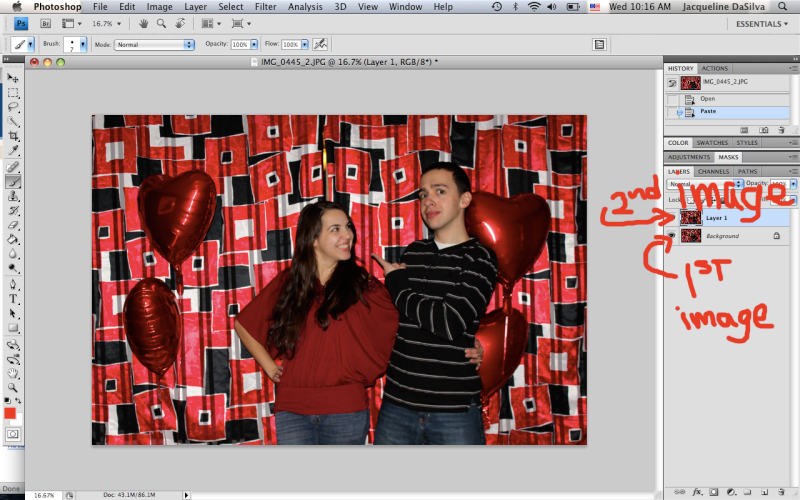
Now you are going to go to windows > then animations.

Now you are going to hide the 2nd photo layer.

In the animation window click the button to copy layer.

After you have copied the 1st photo layer, unhide the 2nd photo layer.

(Automatically the animations copied layer should change to the 2nd photo.
Now change the seconds. I use .5 secs. You can try different seconds by just clicking on the seconds you want and pressing play to view your animation.
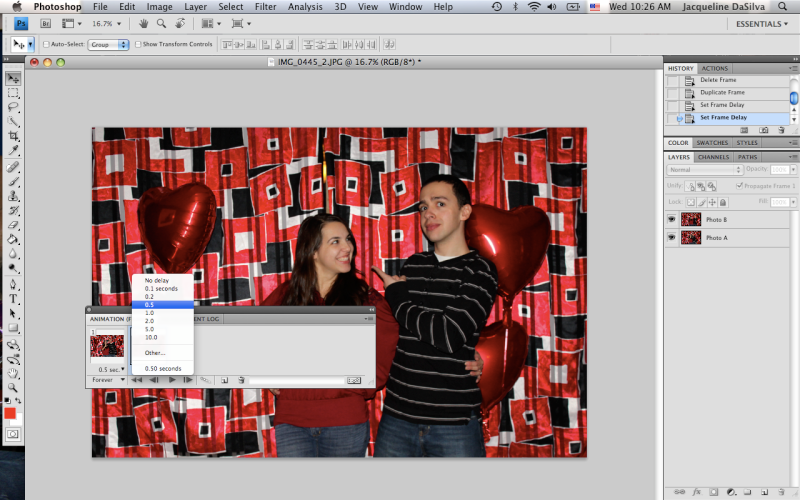
After you click on .5secs make sure that it says Forever, so it will loop FOREVER :)
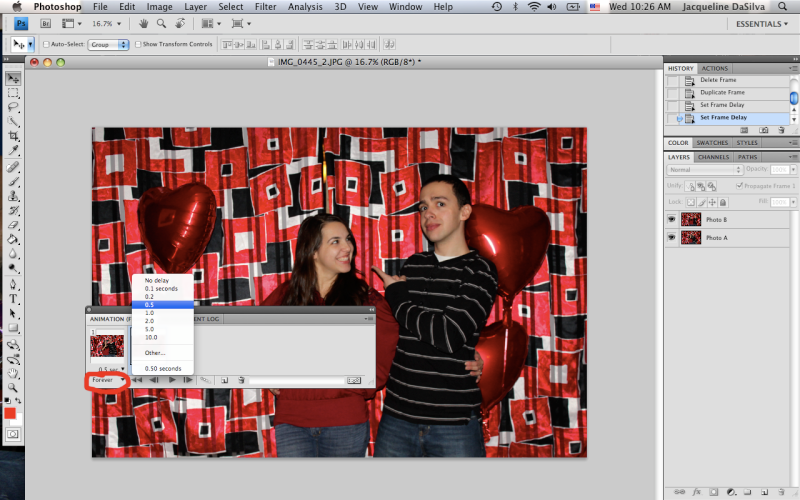
Now you are ready to save!!
Save the file as Save For Web & Devices
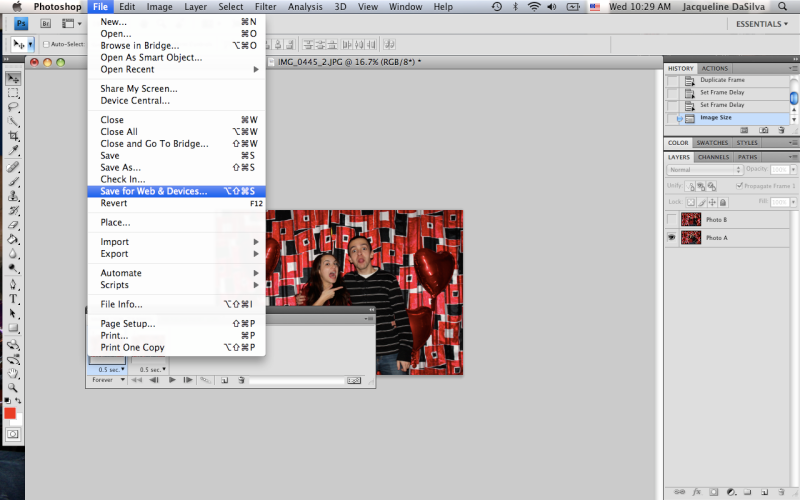
*(BEFORE I COULD SAVE, I HAD TO RESIZE MY PHOTOGRAPH BECAUSE IT WAS TOO BIG, IF THIS HAPPENS JUST GO TO IMAGE> IMAGE SIZE> AND PUT IN A NUMBER FOR THE WIDTH & HEIGHT THAT'S HALF THE SIZE IT'S SHOWING NOW. MY WAS 66 SO I PUT 33.)
Even when I went to save my image was too big,

so I also saved it to 25% on the lower right hand side. You can change the percentage to whatever will look right for your picture. You can see which percentage would work by changing it also on the lower left hand side. As you can see my percentage is at 25% on both left and right lower hand sides.

Then you save it as a gif file and to whatever name you want to give your animation,

Now you are all done! Enjoy your animation!


That's a really cute idea. I like that! You are very talented in photography! I'm jealous!
ReplyDeleteaw thank u! But we're gifted in different things, I'm sure u're great at something I'm not!
ReplyDelete